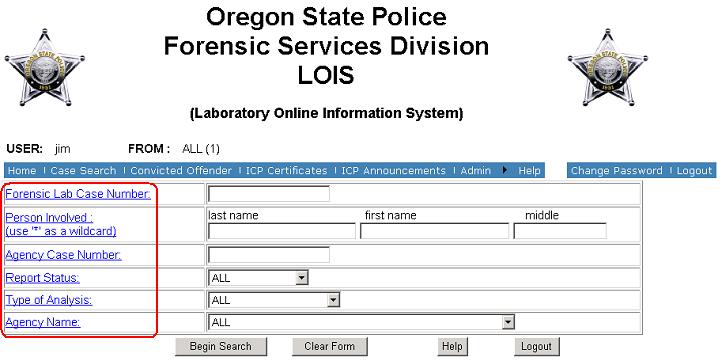
SEARCH CRITERIA SCREEN
Searching for an Analytical Request – Getting Started
The system searches for case information based on the information entered by the user on the Main Menu. Searching the system can be very specific or general. It should be noted with more information entered, the return results may be more restrictive. If you do not receive expected return results of a search, try entering less information, as there may be an entry error in the database.
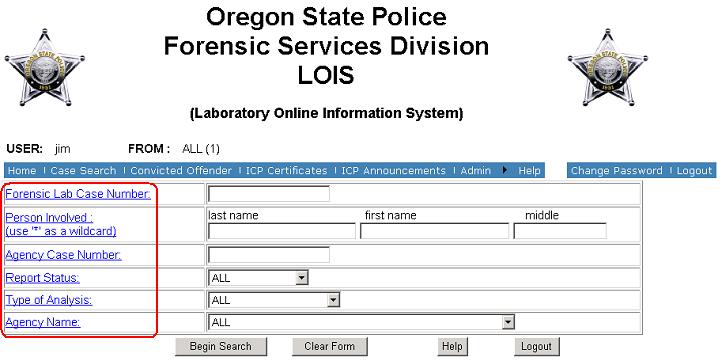
Clicking on the titles circled in red will open the help file to that specific topic
Search by Forensic Lab Number
Note: Each laboratory case has a unique laboratory case number. Each lab case number begins with a two digit year designation, the lab designation where the case was first logged in, a hyphen, and a sequential number.
Search by Persons Involved
A search may be conducted by entering an associated individual or business name. The less information entered will return more search results. For example, a search by the last name of "Smith" will return the first 50 cases with a subject’s name of "Smith." Conversely, more information entered such as "Smith, Antoinette Jillian" will return only exact matches to the search criteria Which may not be the correct one. It would not for example find "Smith, Antoinette J." if the lab only had and entered the middle initial.
Search by Persons Involved Using the Wildcard "*"
The "*" may be used in an Involved Persons search like a wildcard in a card game, which can take the place of any card chosen by the player. In LIMS Online Information Service in the Involved Persons search, the "*" can be used to represent any single character and can represent any group of characters. Therefore, "*" could be substituted for a name or character in a name. The text before or after the will match information in the database but the "*" information cannot be predicted or controlled.
Search by Agency Receipt number
Portland Police Burea only at this time. Enter the agency receipt number in the last name field and perform the search.
Search by Agency Case Number
Note: Entries of agency case numbers into the parent program LIMS are entered in a consistent format throughout the Forensic Services Division. Insignificant leading zeros are dropped from agency case numbers. A dash is placed between year designation and the subsequent number. An example would be 0300001376 would be entered as 03-1376
Searching by Report Status
A query may be made to the system to track the progress of request(s) for analysis. A drop down list with major analytical request milestones may be selected from: Awaiting Analysis, Analyzed or Report Available.
Searching by Analysis Type
A query may be made to the system by type of forensic analysis. A drop down list with the forensic analysis disciplines may be selected from.
Note: Evidence often may be analyzed by more than one forensic discipline; the LIMS Online Information Service only can search by one type of forensic analysis at a time. However, when you view Case Details, all analytical requests associated with the case will be displayed.
Search by Agency Name
Note: You will only be able to information in the system for those agencies to which you have been given rights to view. This may be one agency, agencies within a given county, etc. Contact your agency administrator if your search rights are restricted and you need additional information.
To Begin a New Search
Unable to Locate Forensic Request
If you are unable to find a forensic request or case information in the On Line Information Service:
Change Password
Press Change Password on the right hand side of the menu bar
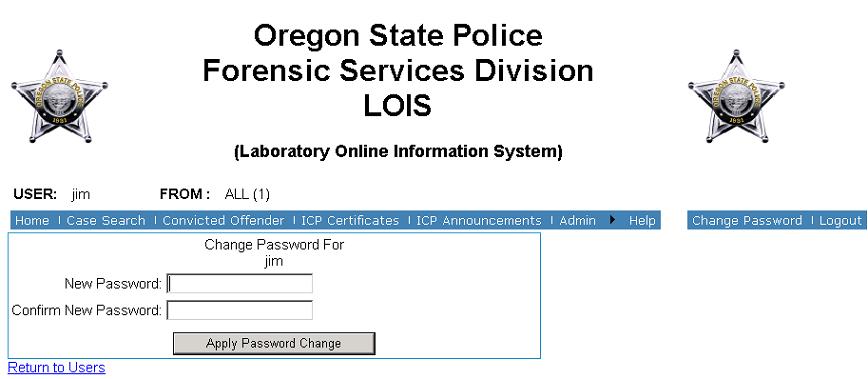
********************************************************************************************************************
SEARCH RESULTS SCREEN
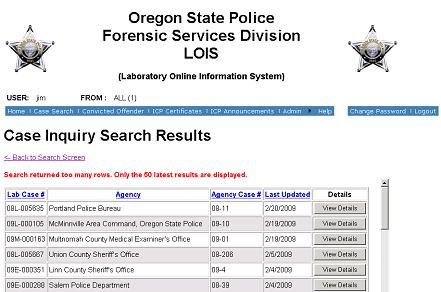
Understanding Search Results
NOTE: The Search Results screen displays analytical cases based on criteria entered by the user on the Case Inquiry Screen. Lab case numbers will show once for each agency involved which will show as duplicate Lab case numbers.
Field Descriptions
The following table provides explanation for the fields displayed on the Search Results Screen
|
Field Name |
Description |
|
Lab Case # |
This is the case number assigned by the Oregon State Police, Forensic Services Division. |
|
Agency |
This is the criminal justice agency that requested forensic analysis. |
|
Agency Case # |
This is the agency case number provided by the submitting agency on a Form 49 when requesting forensic analysis. |
|
Last Updated |
This is the date that the last status update was posted to this laboratory case number by the Forensic Services Division. |
Viewing Details
To view more details of a case displayed on the Search Results Screen: Press View Details
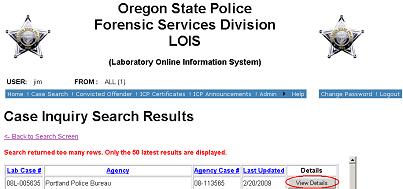
Additional Searches
To Conduct Another Search: Press
<-Back to search criteria
Search Results – Exceeding the Maximum Cases Displayed
The LIMS Online Information Service has the ability to display a maximum of 50 cases at one time on this screen. Additional searches may need to be conducted narrowing the search parameters to limit the number of cases returned due to a query to the Online Information Service.
Search Results – Not Receiving Expected Results
Try broadening the search parameters should the case you are seeking not be displayed.
No Search Results
If the LIMS Online Information Service returns a screen without any cases listed on the Search Results Screen, the criteria entered on the Case Inquiry Screen did not match any case information entered in the database.
Note: Searching the system can be very specific or general. It should be noted with more information entered, the return results may be more restrictive. If you do not receive expected return results of a search, try entering less information, as there may be a difference in the info you have and what was provided to the Lab. Also keep in mind that if your search does not return the case you are looking for that you may not have rights to that case. You can check with your local Forensics lab to see.
Logout
To leave the LIMS Online Information Service: Click Logout
********************************************************************************************************************
CASE DETAIL SCREEN
Viewing Case Details
The Case Details screen displays a particular analytical case selected by the user at the Search Results Screen. The laboratory case number of the case being displayed is shown at the top of this screen.
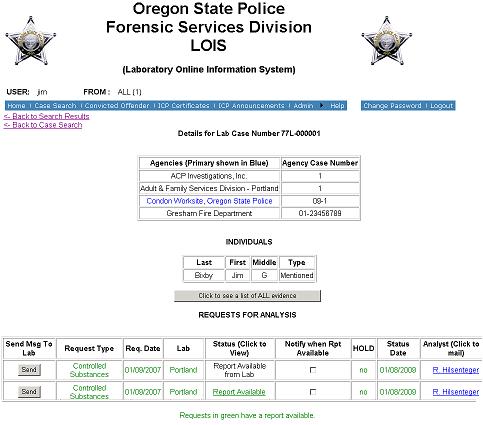

Field Descriptions
The following table provides explanation for the fields displayed on the Case Details Screen:
|
Field Name |
Description |
|
Agencies |
These are the criminal justice agencies that requested forensic analysis on a particular case—primary agencies are displayed in blue. Any secondary agencies are displayed in black. |
|
Agency Case Number |
This is the agency case number entered in the parent program LIMS; this should always correspond to an agency name listed at the left side of the screen. The agency case number is supplied by the requesting agency. |
|
Individuals |
Person(s) or business(es) related to a case; this can be anyone who might have a bearing on the forensic analysis requested. This may also include Portland Police Bureau receipt numbers. |
|
Request Section |
This section lists all analytical requests associated to a particular laboratory case number. |
|
Send Message |
This sends user comments to the Laboratory working the corresponding request for work. The comments could be to request a report, cancel the request for work, or anything else. |
|
Service |
The forensic service(s) associated with a particular laboratory case. These forensic services are broken into broad categories: Arson, Blood Alcohol, Clandestine Laboratories, Controlled Substances, Field Investigations, Firearms, Forensic Biology, Latent Prints, PE – Latent Prints, Primary Examinations and Questioned Documents. |
|
Lab |
This is the laboratory name of the laboratory tasked with completing the forensic service. |
|
Req. Date |
This is the date that forensic analysis was requested. |
|
Status |
A process used to track the progress of a Request for analysis. A series of orderly steps that a request proceeds through from start to finish as each step is completed. The status can be: If the status is Report Available and the report may be accessed online, the status will be a link which when clicked will open the report in your browser for immediate viewing. Report Available from Lab means that a paper copy can be ordered from the lab. |
| Notify when Rpt Available | Checking this box will allow you to receive an e-mail notification when a report for the request becomes available. Unchecking this box will clear the request. |
|
HOLD |
If a YES is displayed, the Lab has NO evidence and this request for work is waiting to be prioritized by the DA’s office and Lab. |
|
Status Date |
This is the date of the last status update; see Status. |
|
Analyst |
This is the name of the analyst to whom the request for analysis has been assigned. If the request for analysis indicates "unassigned", no analyst has yet been tasked to complete this analytical request. If the analyst as an e-mail on file, a link is provided so that you may e-mail the analysts directly about the request. |
Viewing Available Reports
A signed copy of the Laboratory report is available when the Status column shows Report Available. The signed report can be accessed by clicking on the link
********************************************************************************************************************
SEND MESSAGE SCREEN
Selecting the request of interest
The bottom section of the case detail screen shows the requests for analysis. Once you have identified the request of interest, you can click the button at the beginning of that row. If your inquiry is for multiple requests AND they are assigned the same Laboratory, you can make reference to it in your comment. When referencing another request, refer to it by its Service name and Req. Date. (Ex. ‘Latent Prints 3/24/00 ’)
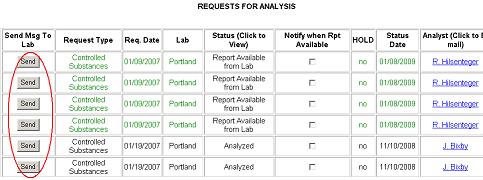
The form for the e-mail will already contain details for the request you clicked on. These values are locked. You can check the box to CC yourself the same message that goes to the Laboratory. The comments section is for the user to include any details the Laboratory may need to process the request for information.
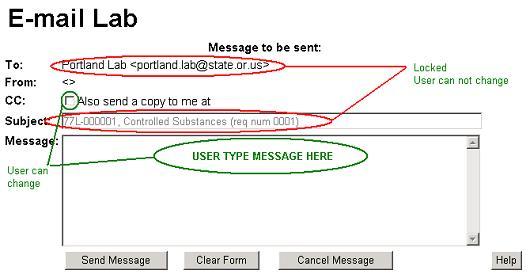
********************************************************************************************************************
Glossary
|
Agency A criminal justice organization that utilized the services provided by the OSP Forensic Services Division. |
|
The Agency Administrator is responsible for the entry and maintenance of their agency user’s accounts. The Agency Administrator accounts are added by the OSP Forensic Services Division. |
|
Agency Case Number Search The agency case number search allows you to search for lab case numbers that match agency related information. Entries of agency case numbers into LIMS are entered in a consistent format throughout the Forensic Services Division. Insignificant leading zeros are dropped from agency case numbers. A dash is placed between year designation and the subsequent number. For example:
Caution should be taken when searching cases only by the agency case number. When there are negative results to that search, it is suggested another search criteria be selected, such as suspect or victim, and searched. |
|
Agency Name Search The agency name search allows you to search for lab cases that match agency related information. If you choose only an agency, the search will match all lab cases associated with that agency. If you also specify an agency case number, the search will return all laboratory cases that match the case number entered. |
|
Automatic Logout The LIMS Online Information Service will terminate the access for that session if the workstation has inactivity for 20 minutes. |
|
Cancelled Analytical Requests Cancelled analytical requests are not displayed in the LIMS Online Information Service. |
|
Chain of Custody Evidence chain of custody information is not displayed in the LIMS Online Information Service, except information that is included in completed analytical reports. Please contact the Laboratory for the chain of custody if needed. |
|
Changing Your Password Select Change Password on the Main Menu. |
|
Checkbox A box appearing next to a description that toggles between having an "x" inside it and being clear |
|
Clear Form The Clear Form will wipe out any information previously entered for a search from all fields. This enables the user to begin a new search. |
|
Dialog Box The window or screen that appears when a function is activated. |
|
DNA Reques t |
|
Drop Down List A field that contains a drop-down menu from which the user can select an entry item. |
|
Fingerprint Request: |
|
Forensic Lab Case Number As a general rule, when a laboratory receives evidence associated with one existing agency case, all evidence received is logged in under a single laboratory case number. This number may be shared amongst multiple services and laboratories. All requests for forensic analysis are similarly opened under this single laboratory case number. Laboratory case numbers are configured with the two digit year + originating laboratory letter designation + hyphen + consecutive number. See Laboratory Letter Designations. For example: 03E-234 |
|
Individual A person or business related to a case; this can be anyone or bussiness involved in the case. |
|
Individual Type An individual type (victim, suspect, deceased or mentioned) is provided by the submitting agency on a Form 49 when analysis is requested of the laboratory. |
|
Individual Type Search This field in conjunction with the Persons Involved field allows you to identify an individual type on which to search the database. If victim or suspect is not identified, it will search all. |
|
Lab Case Number Search The Lab Case Number option is accessed by entering the lab case number and selecting "Begin Search". The system looks for a specific match on the lab case number that has been input as the query criteria. Each laboratory case has a unique laboratory case number; therefore, when performing a search for a lab case number, you are searching for one case. If the case number is entered incorrectly, the system will return a screen with no cases listed. If the case number is found, the system will return with one case only. |
|
Laboratory Letter Designations Bend = B Central Point = A Ontario = O Pendleton = P Portland = L Salem = S Springfield = E |
|
LIMS The Laboratory Information Management System. This is the parent program utilized by the Forensic Services Division from which the LIMS Online Information Service receives information. |
|
Login The Login selection allows an authorized individual into the LIMS Online Information Service. Once inside the security gate, the user may execute functions of the program. The extent of function availability is based on the pre-defined security levels established by the Forensic Services Division. |
|
Logout Selecting Logout will terminate the application running on the workstation. |
|
LIMS Online Information System. Provides web-based customer-access to laboratory analytical reports and case status. |
|
Password A specific identifier used for each user to provide security to LOIS. After your initial log on, you will have the ability to change your password. Selecting Change Password on the Main Menu can do this. Please contact your local LOIS admin if you forget your password. |
|
Person Involved Search The system returns cases with names that match the entered criteria. The more names entered (last, first, middle) the more specific, which means less cases will be returned. An ‘*’ can be used as a wildcard to return more possible matches for example JONE* returns JONES and JONEL, etc.... |
|
Primary Agency The name of the law enforcement agency requesting the analysis and is the agency with primary jurisdiction/investigation for the case. The primary agency’s name is indicated in blue. |
|
Refresh Screen To update a display to reflect changes. Most applications refresh after a change is made. |
|
Report Status Awaiting Analysis: Analysis may or may not be assigned. If it is assigned, results are not yet available. Analyzed: Analyst has finished testing, but the report has not gone through the release process. Report Available: A signed, certified report is available from the lab. |
|
Request Date The Request Date is the date that the agency/district attorney submits evidence and makes the request for analysis. |
|
Restricted Case Effects the ability to access the case. Only authorized personnel have access to a restricted case. |
|
Search Parameters The system searches for case information based on the criteria entered by the user on the Main Menu. Searching the system can be very specific or general. It should be noted that the more criteria entered, the return results will be more restrictive. If you do not receive expected return results of a search, try entering less criteria, as there may be a difference in your information, and what was provided to the Laboratory. |
|
Search Results- Too Few This usually happens when the search criteria are way to tight. If your criteria include any of the following, try removing one or more. A middle name or initial: Remember it matches what you enter. Try the first letter and the wildcard. An apostrophe: Try it both with and without. Individual Type: This is very specific and depends on submitted data. Try using ALL. Report Status: Example if you select ‘Report Available’ and it is not done, you will not see it in the results. Agency Case Number: Formatting may be the issue. See the section titled ‘Agency Case Number Search’. |
|
Search Results- Too Many Try something more restrictive. If you are searching by last name only, add a first name or a first initial and wildcard. |
|
Secondary Agency Names of law enforcement agencies also involved in the investigation. |
|
Status Date This date updates as each Status Milestone is reached. |
|
Status Milestones A process used to track the progress of a Request for analysis. A series of orderly steps that a request proceeds through from start to finish as each step is completed. The status may be: Unassigned, Assigned, Tech. Reviewed or Admin. Reviewed. |
|
System Administrator |
|
Type of Analysis Arson : The examination and analysis of fire debris for the presence of ignitable liquids.Blood Alcohol Request: Analysis of blood from a person to determine the blood alcohol content. Clandestine Lab Request: Chemical analysis of precursors, reagents, solvents, reaction mixtures, products, waste materials and paraphernalia from suspected clandestine laboratories. Controlled Substance Request: Chemical analysis to determine the presence of controlled substances (such as methamphetamine, cocaine, heroin, etc.) or poisons; quantitative analysis of methamphetamine; other chemical comparison in support of criminal investigations. Field Investigations Request: Indicates response to a crime scene by analytical personnel and may include crime scene documentation, evidence collection and preservation, and at-scene analysis. Firearms Request: Comparison level analysis on bullets, casings and toolmarks. Also includes proximity testing (gunpowder pattern), pellet pattern determination, trajectory and weapon functionality. Forensic Biology Request: DNA typing; entry of DNA information in the Combined DNA Index System (CODIS) Latents Request: Analyses that may include comparison of latent prints to the inked impressions of subjects; entry of latent prints into the Automated Fingerprint Identification System (AFIS). PE Latents Request: Screening of items of evidence including lift cards for the presence of latent prints of comparison value. This many include processing of physical items of evidence with powders and chemicals. Also includes imaging/photography of latent prints. Primary Examinations Request: The initial examination of items of evidence for the presence of biological material (e.g. blood, semen, saliva), trace material (e.g. hair, fibers, paint, impressions, glass), physical match (e.g. jigsaw fits), and firearms evidence to include examination of firearms for safety/functionality, test fires, and serial number restorations. Questioned Documents Request: Examination of forged and false documents; handwriting and paper analyses. Toxicology Request: Urine and blood analyses from a person for controlled substances. Trace Request: Identification and comparison of hair, fibers, impressions, glass, paint and arson evidence. |
|
User An authorized member of the law enforcement community using the LOIS program. |
|
User ID A unique identifier given to each user by their System Administrator. It consists of an abreviation of the users first and last name followed by a hyphen and then a system abbreviation of the users agency. The user id is displayed when an individual is currently logged into the LOIS program. |
|
View Details This screen displays Case Info data related to the case itself, including a brief summation about submitting agency information, total requests for analysis and their status. It refers to accessing information dealing with a specific case in the database. |
|
The "*" may be used in an Involved Persons search like a wildcard in a card game, which can take the place of any card chosen by the player. In LOIS the Involved Persons search, the "*" can be used to represent any single character and can represent any group of characters. Therefore, "*" could be substituted for a name or character in a name. The text before or after the will match information in the database but the "*" information cannot be predicted or controlled. |